How to Use YMusic APK to Download YouTube Music for Offline Listening
January 3, 2025 (3 weeks ago)

YMusic APK is a great tool for downloading music from YouTube for offline listening. Here’s a step-by-step guide on how to use it:
Step 1: Install YMusic APK
- Download the APK: Since YMusic isn’t available on the Google Play Store, you’ll need to download the APK file from a trusted source like YMusic’s official website or a reputable APK website.
- Enable Unknown Sources: Before installing the APK, you need to allow installations from unknown sources. Go to your device’s Settings > Security (or Apps & Notifications on some devices) > Install unknown apps. Find your browser or file manager app and toggle on the Allow from this source option.
- Install the APK: Once downloaded, open the file and tap Install. The app will be installed on your device.
Step 2: Search for Music or Videos
- Open YMusic: Launch the app after installation.
- Search for Content: Use the search bar at the top to find the YouTube music or video you want to download. You can search for specific songs, artists, albums, or playlists.
- Select the Video: When you find the music video you want to download, tap on it to open the playback screen.
Step 3: Choose the Download Options
- Select the Download Icon: Below the video or music player, you’ll see a download icon (usually a downward-facing arrow).
- Choose the Format: After tapping the download icon, you’ll be given options to download the content in different formats:
- MP3 (Audio-only): Select this if you want to download just the audio for offline listening. You can choose between different bitrates (e.g., 128kbps, 256kbps, or 320kbps).
- MP4 (Video format): If you want to download the entire video (with video and audio), you can choose the MP4 format in different resolutions (e.g., 144p, 360p, 720p).
- Select the Quality: Choose the quality that best suits your needs. Higher quality (like 320kbps for MP3 or 720p for MP4) will take up more storage space but will offer better sound or video quality.
Step 4: Download the Music or Video
- Start the Download: After choosing the format and quality, the app will begin downloading the content. You can monitor the progress in the notification bar or through the app’s download section.
- Wait for Completion: The time it takes to download the music or video will depend on the file size and your internet speed.
Step 5: Access Your Downloaded Content
- Go to the Downloads Section: Once the download is complete, you can find your files in the Downloads section within YMusic or your device’s file manager under the “YMusic” folder.
- Offline Listening: Open the downloaded content in the app and listen to your music or watch videos without the need for an internet connection.
Step 6: Manage and Organize Your Files
- Create Playlists: You can create custom playlists within YMusic to organize your downloaded tracks.
- Delete or Re-download: If you need space, you can delete downloaded files from the app, or you can re-download them whenever needed.
Tips for Efficient Usage:
- Use Audio-Only Mode: To save space and data, you can download music in MP3 format (audio-only) without the video. This is perfect for music streaming when you don’t need the visuals.
- Use the Background Playback Feature: You can minimize the app and still listen to music while using other apps, making it great for multitasking.
- Download Multiple Files: YMusic allows you to queue multiple downloads, so you can download several songs or videos at once.
Recommended For You
What are YMusic Alternatives?
YMusic is an app that allows users to play YouTube videos in the background and download audio in different formats. If you're looking for alternatives, here are some options that provide similar functionalities: 1. NewPipe (Android) Features: NewPipe is an open-source app that allows you to watch YouTube videos, listen to...
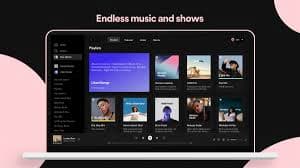
Why YMusic Is a Great Option for Free Music:
No Interruptions from Ads: YMusic allows you to enjoy YouTube music content ad-free, unlike YouTube’s official app where ads can be frequent and disruptive. Background Playback: One of the standout features of YMusic is that it allows you to play music in the background while using other apps on your device. This means...

Why YMusic APK Is the Best App for Enjoying Music Without Interruptions
YMusic APK stands out as one of the best apps for streaming and downloading YouTube music, especially for users who want a smooth, ad-free, and uninterrupted music experience. Here’s why it’s considered one of the best options for enjoying music without interruptions: 1. Ad-Free Experience No Interrupting Ads: One of the...

Top Features of YMusic APK You Should Know About
YMusic APK is a popular Android app for streaming and downloading music from YouTube without the need for a YouTube Premium subscription. Below are some of its top features: Background Playback:YMusic allows you to play YouTube videos in the background while using other apps. This feature is perfect for those...

